LIBRARIAN RESOURCES
This page includes resources and information for librarians and knowledge managers at subscribing institutions. If you are interested in becoming an institutional subscriber, please visit our Subscribe to the SPIE Digital Library page.
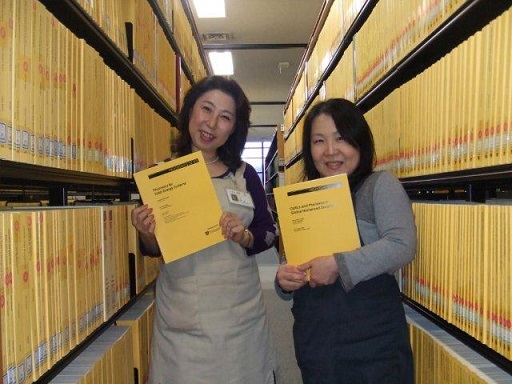
Account Management
Users with administrative rights can access the Institutional Administration dashboard by signing in to the SPIE Digital Library with their personal user account, then navigating to My Account > Institutional Administration. There, administrators can:
- view account and subscription information
- view IP addresses
- access usage statistics
- customize the branding (your institution's name, logo, and URL)
- edit openURL settings
- edit Shibboleth or OpenAthens settings
- review any access suspensions
Please email spiedlsupport@spie.org to add administrative rights to a user account, or if you have misplaced the username of a user account with administrative rights.
Archiving
The SPIE Digital Library is archived and preserved in Portico.
Branding
When a user accesses your institution's subscription to the SPIE Digital Library, the institutional name and logo (if a logo image file has been provided) will appear in an "Access Provided by . . . " popup at lower right. The text in this popup is customizable, and the logo image can be hyperlinked to your library's website or any URL of your choice.
To customize the popup's text, institutional name, logo, and URL, users with administrative rights can sign in to the SPIE Digital Library and then navigate to My Account > Institutional Administration. Note: logo images larger than 75 pixels in height will be scaled to display in the popup at 75 pixels.
COUNTER Reports
Users with administrative rights can download usage reports and access their library's SUSHI credentials (for automated statistical harvesting) by signing in to the SPIE Digital Library and then navigating to My Account > Institutional Administration > COUNTER Reports.
SPIE Digital Library's usage reporting portal is COUNTER 5 compliant. Instructions for using the reporting portal are available in our Guide to Usage Reporting and COUNTER Release 5 (pdf).
Indexing, Discovery, and Search Services
Download our "Indexing, Discovery, and Search Services" document (pdf) for a list of services that index or otherwise integrate with SPIE Digital Library content.
SPIE supports the Open Discovery Initiative (ODI) . We are pleased to provide our ODI Content Provider Conformance Statement Checklist which assesses our level of conformance to the ODI Recommended Practice.
To help institutional subscribers get optimal results through your discovery services, SPIE Digital Library Support Staff can complete a complimentary audit of your services to check for missing coverage and linking problems, and provide suggestions to fix these problems and otherwise optimize the integration of SPIE content within these services. To request a complimentary discovery audit, please contact spiedlsupport@spie.org.
MARC Records for eBooks
Help eBook users find exactly what they're looking for in your catalog or discovery service! Below are the downloadable MARC records for SPIE Press eBooks (last updated November 18, 2024):
- Complete collection - individual records (521 records)
- Complete collection - batch download (1 batch file)
- Titles from 2024
- Titles from 2023
- Titles from 2022
- Titles from 2021
- Titles from 2020
- Titles from 2019
Just prior to the publication of a new eBook on the SPIE Digital Library, a MARC record for that eBook will be added to the two "Complete collection" files and to the current year's file linked above. To be notified of newly-published eBooks, please create a New eBook Alert in your SPIE Digital Library account.
These records are in the MARC8 character set. SPIE can alternatively provide a set of UTF8 records by request.
OCLC also makes a set of MARC records for SPIE eBooks available through WorldShare Collection Manager (OCLC collection ID spie.ebooks).
OpenURL Linking
The SPIE Digital Library supports both outbound and inbound OpenURL linking.
- When outbound OpenURL linking is configured, the References section of a journal article or ebook chapter will include links that take the user out to your link resolver's result pages for the references being cited. Outbound links use the DOI of the reference as the linking key, and thus appear only for references that include a DOI in the citation.
- To set up outbound linking, administrative contacts can sign in to the SPIE Digital Library using their personal user account and then navigate to My Account > Institutional Administration. Or, simply email spiedlsupport@spie.org and provide the link resolver's base URL, the link text, and a link button image.
- Inbound OpenURL linking from your link resolver to the SPIE Digital Library platform is supported for journal articles, proceedings papers, and ebooks.
- To facilitate accurate inbound linking, SPIE works directly with link resolver vendors to provide them with metadata for the resources in the SPIE Digital Library, as listed in our "Indexing, Discovery, and Search Services" document (pdf).
Promotional Materials
To build subscription awareness and usage with our free promotional materials such as notebooks, pens, bookmarks, and posters, email spiedlsales@spie.org.
The SPIE Digital Library logo is available for download in a variety of formats (gif, jpg, and eps) for use in promotional materials.
To assist with promotion and users' questions, please see the SPIE Digital Library Features page.
Remote Access Methods
Local access to the SPIE Digital Library relies upon Internet Protocol (IP) address authentication. Administrators can edit their institution's accepted IPs by logging in to the SPIE Digital Library and navigating to My Account > Institutional Administration. Users within the accepted IPs will automatically access the institution's SPIE Digital Library subscription.
To enable access for remote users (those users outside your physical location), several remote access options are supported:
Affiliated User Accounts ("Device Pairing")
A user at a subscribing institution can affiliate their personal account with the institutional subscription in order to use the SPIE Digital Library remotely (for example, from a home computer or mobile phone). This form of remote access is also known as "device pairing." To configure this, the user should simply create a personal account, or sign in to an existing one, while on a computer within the institution's IP range (for example, from a computer at work or school, or while otherwise connected to the internet via an accepted IP within the institution's network). Doing so automatically affiliates the user's personal account with the institutional subscription for a period of three months. After the three month period expires, the user can again sign in from within the institution's IP range in order to renew the affiliation for an additional three months.
EZProxy
The EZproxy database stanza for the SPIE Digital Library is:
Title SPIE Digital Library
URL https://www.spiedigitallibrary.org
HJ www.spiedigitallibrary.org
HJ datacoll.spie.org
HJ login.spie.org
DJ spiedigitallibrary.org
DJ spie.org
Google Scholar CASA
SPIE partners with Google Scholar to support off-campus access via CASA (Campus Activated Subscriber Access). CASA makes note of a user’s institutional affiliation when they access a SPIE Digital Library result from Google Scholar's search results while they are on-campus. When the user leaves campus and is no longer connected to the institution's network, this affiliation creates a seamless authentication flow between Google Scholar and SPIE Digital Library, allowing for continued access from the user's device. For details, see Google Scholar's "Off-campus access" help page.
Single Sign-On (SAML)
Through use of the SAML standard, SPIE Digital Library supports single sign-on for two types of organizations: 1) member organizations of an identity federation, and 2) organizations that do not belong to an identity federation but do have a SAML-compliant Identity Provider. Implementation details for each are below.
Once configured, administrators can log in to the SPIE Digital Library and navigate to My Account > Institutional Administration in order to view or edit their Identity Provider information. Please email spiedlsupport@spie.org to request configuration of SSO for your organization.
Implementation Details:
1) For member organizations of an identity federation:
If your institution belongs to the OpenAthens Federation or any Shibboleth-based federation that is a member of EduGain, we will be able to configure SSO for you.
Simply provide us with two pieces of information -- the EntityID and the eduPersonScopedAffiliation attribute of your identity provider. This information can generally be obtained from your IT department or found on REFED's Metadata Explorer Tool.
2) For organizations that do not belong to a federation:
If your organization has a SAML-compliant Identity Provider (such as Okta, PingFederate, ADFS, Azure, etc.), we may be able to configure single sign-on for you. The requirements are:
- We require the entityID of your SAML-compliant Identity Provider.
- We require the Identity Provider's eduPersonScopedAffiliation attribute. (The SAML name of this attribute is urn:oid:1.3.6.1.4.1.5923.1.1.1.9). More information about this attribute is here.
- We require your Identity Provider's SAML XML metadata.
- In turn, your team will need SPIE’s SAML Service Provider details and our XML metadata file, both available here.
User experience:
Once SSO is configured, your users will be able to begin at our Institutional Sign In page, select your organization, and then sign in with their existing organizational network credentials. Additionally, we can provide you with an alternative link (known as a "WAYFless URL") that bypasses our Institutional Sign In page and takes the user directly to a page where they enter their organizational network credentials, so that you can post this link on an intranet or similar site.
Text and Data Mining
For licensed material (journals, proceedings, and ebooks), SPIE grants researchers text and data mining rights via their institutions. Authorized users may use the licensed material for text and data mining exclusively for research and educational or business purposes and may load, store, and analyze the results on a secure network. Users are requested to limit downloads to a reasonable rate which does not impose an undue burden on SPIE's servers. Contact spiedlsupport@spie.org if you wish to increase your institution's IP suspension threshold in order to better support text and data mining projects.
Title List (KBART)
Download a title list of all SPIE Digital Library publications.
- Last updated: November 1st, 2024
- The title list document has four worksheets -- one each for the journals, proceedings series, proceedings volumes, and ebooks available on the SPIE Digital Library.
- The title list complies with the KBART recommended practice, and is presented in Excel format for ease of reading. Tab-delimited versions of the file are provided monthly to discovery and indexing services.
- Some SPIE Proceedings volumes are not available in the SPIE Digital Library. See the list of Proceedings Volumes Not Available Online for more information.
Training
Download the SPIE Digital Library User Guide.
View a short introductory video describing the SPIE Digital Library's features and navigation.
Access our Help Page for FAQs about Content and Features.
SPIE Digital Library offers web-based training for subscribing institutions for up to 100 participants. These sessions take 30-45 minutes and are informal, interactive, and customized to the institution's interests. Institutions can also request a recording of the live training session. Email spiedlsales@spie.org to set up your training.
Voluntary Product Accessibility Template
SPIE's Digital Library Accessibility Statement affirms our commitment to providing an accessible web presence to all people, regardless of disabilities.
Download the SPIE Digital Library's Section 508 Voluntary Product Accessibility Template (VPAT) as a PDF or as a Word document for detailed information about the platform's conformance to accessibility standards set by Section 508 of the Rehabilitation Act.
Download the SPIE Digital Library's WCAG 2.1 Voluntary Product Accessibility Template (VPAT) as a PDF or as a Word document.


